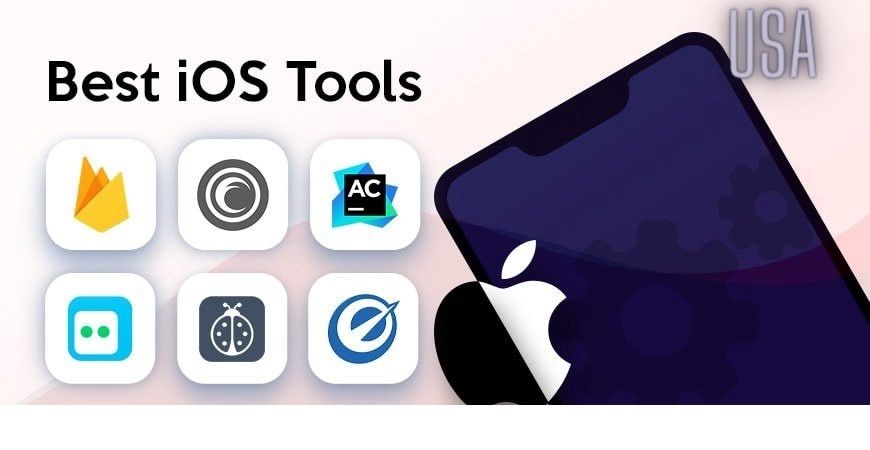Top 7 Windows Screen and Desktop Shooting & Recording Software
The Windows OS boasts many tools and software that are used to shoot and record the desktop or desktop Sometimes I might like a picture or an article or want to edit and record the desktop background in Windows. We are looking for a tool or software to photograph and record the desktop and we may use the parts SysRq key on the keyboard to take a picture of the desktop and then save it later on Paint Paint for editing, but of course, this is insufficient and limited.
If you are looking for the best Windows screen recording software, today we are going to explore the best screen recording software that will allow you to effectively record your computer screen, screen recording is an excellent way to capture activity for anyone on a computer and use these tools, you can capture all and on everything, you did on a computer.
I have selected some of the best apps that will record your screen on your Windows computer, through the best recording software or desktop.
1. Icecream Screen Recorder
Free software to easily shoot and record screen events, through the program you can capture and shoot any area of the screen on your device either photo shot or video file, The software offers a full range of tools and options to capture the screen in a professional way You can register seminars, online courses, software annotations and other annotations, And games and videos via Skype HD, you can select part of the screen or capture the entire screen.
2. HitPaw Screen Recorder
If you are looking for a comprehensive software that provides you with a lot of needs to shoot and record the screen and desktop in Windows and Mac systems, this software is the perfect choice for you, the program allows you to record the screen in very high quality with support for 4K video quality photography.
You can record the screen professionally and make explanations and lessons online for posting on different video platforms like YouTube, Also if you are a computer game enthusiast and want to shoot and record gameplay events, the program provides you with integration with your games and the registration is made in high quality in your different games The program provides a lot of editing and editing tools on the videos that have been recorded, Surely the software has a paid version that offers all the advantages and features you need in a professional screen and desktop recorder But there is also a trial version that allows you to experience all the advantages and characteristics.
3. ApowerREC
Powerful software for Windows and Mac systems provides many options and features for recording and shooting the screen The software allows you to have different options for recording screen events with the ability to choose the required screen size and accuracy and choose the frame rate, You can also photograph any work you do such as doing annotations as well as play games and stream them online directly from the program. The program also offers a powerful feature which is the ability to record your webcam besides recording screen events so that you can view yourself in part of the screen during the explanation, It also lets you record audio from your microphone or system sound In addition, the program provides the possibility of editing videos that are shot from cutting parts, adding a watermark or adding words, phrases, and other features, The program provides a fair free and other paid plan that offers all features without restrictions.
4. CamStudio software
A special program that allows you to capture and record screen events on your desktop while recording your voice. You can do lessons and explanations that explain something on your computer or on the Internet or record any other activity on Windows. The program allows you to save the recording in video or flash format.
5. EZVID Software
With one click, you can record the screen with Ezvid, capture everything that appears on your computer screen: web pages, games, apps, software, and other things, and also let you edit your video and then save it, or upload it directly to YouTube.
6. Webinaria Program
Free open source software that allows you to record screen images with your voice recording and easily photograph your desktop Through the program, you can make videos with your voice to explain something on your computer, Webinaria also lets you save the recording as an AVI video file or save it as a flash FLV You can comment and record your voice on the video or install any audio you like with other editing tools and the possibility of adding text on any part of the video.
7. TinyTake
Free screen capture and desktop imaging software running on Windows and Mac systems The software allows you to capture and edit images of the screen. You can also video the screen and record part of your desktop while commenting on it with your voice. The program also includes a set of tools for editing and making videos, adding comments and sentences in any part of the recorded video, You can also assemble a collection of images to create a video, install audio on it and make a special slideshow.
8. Active Presenter
ActivePresenter is a powerful tool for screen recording, creating screencast videos, Training videos, and interactive HTML5 training contents, with a full specification editor Active Presenter allows you to record screen, edit audio/video With shape and appearance control and add shapes and symbols within your video, And easily and effectively identify branched scenarios, the software allows you many tools, features, and options for editing and making videos, The software comes with a wide range of options that make it one of the most powerful free screen shooting and recording programs.
9. Camtasia Program
Great and popular software that goes by definition, consider it the most powerful video recording and editing software, you can record video from the screen or bring your video footage, with the software you have to be able to produce amazing and wonderful videos.